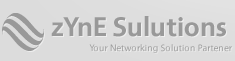How to configure HACMP
Prerequisite planning while setting up a two node HACMP cluster.
Determine the nodes and their priorities
Example: NODEA and NODEB
Determine the IP addresses ( Boot IP , Standby IP and Service IP )
Boot IP – This is used to boot the nodes during startup.
Standby IP – standby IP on each AIX system will use secondary network.
Service IP – IP address used by application to communicate with external world (Public IP)
Persistent IP – Configure persistent IP addresses for cluster administration purpose.
Example:
192.168.2.15 NODEA_boot
192.168.2.16 NODEB_boot
192.168.3.15 NODEA_stdby
192.168.3.16 NODEB_stdby
192.168.2.23 Service-ip01
Determine the Volume groups which need to be highly available.
Example :
OracleVG1
OracleVG2
Determine the Application server Name to automate the start and stop of an Application.
Example : OraAS
Determine IPAT via takeover or aliasing
Note :
In this example IP aliasing will be discussed
Determine the cluster name .
Steps to configure HACMP cluster.
Before setting up HACMP cluster filesets need to be installed on all the systems which will be part of HACMP cluster.
Prerequisite fileset which need to be installed are
bos.adt.libm
bos.adt.syscalls
rsct.compat.basic.hacmp
rsct.compat.clients.hacmp
rsct.opt.storagerm
HACMP filesets which need to be installed are
bos.clvm.enh – Fileset required to configure concurrent capable VGs
cluster.es
cluster.es.cfs
cluster.man.en_US
cluster.msg.en_US.cspoc
cluster.xd.license
Update /etc/hosts file
As determined add all the boot , standby and service ip labels in /etc/hosts file on all the nodes which will be part of HACMP cluster.
root@NODEA:/root#vi /etc/hosts
192.168.2.15 NODEA_boot
192.168.2.16 NODEB_boot
192.168.3.15 NODEA_stdby
192.168.3.16 NODEB_stdby
192.168.2.23 Service-ip01
root@NODEA:/root#
Update rhosts File
Add boot address in /usr/es/sbin/cluster/etc/rhosts file on all the nodes which will be part of HACMP cluster
Important
Make sure you are the only person who has logged in as root user and perform cluster setup in one node ( complete cluster setup ) and then synchronize the information to all the nodes which will be part of cluster.
Configure HACMP cluster name
root@NODEA:/root#smitty hacmp
-Initialization and Standard Configuration
-Configure an HACMP Cluster and Nodes
-Assign a unique cluster name
-Select the node names by pressing F4.
Configure IP Networks
root@NODEA:/root#smitty hacmp
– Extended Configuration
– Extended Topology Configuration
– Configure HACMP Networks
– Add a Network to the HACMP Cluster
– Select the network type as ether
– Type in the Netmask
– Enable IP Address Takeover via IP Aliases [Yes] if IPAT via aliasing is preferred.
Repeat this step for all IP Networks.
Configure communication Interfaces
root@NODEA:/root#smitty hacmp
– Extended Configuration
– Extended Topology Configuration
– Configure HACMP Communication Interfaces/Devices
– Add Communication Interfaces/Devices
– Select the category as
– Add Pre-defined Communication Interfaces and Devices.
Then select the predefined communication type as
Communication Interfaces
Select the net ether and fill in required details.
Configure non-IP Network
root@NODEA:/root#smitty hacmp
– Extended Configuration
– Extended Topology Configuration
– Configure HACMP Networks
– Add a Network to the HACMP Cluster
– Select the network type as diskhb
Type enter to create the non-IP network once done synchronize the information across all the available nodes.
Synchronize cluster information across all nodes
root@NODEA:/root#smitty hacmp
– Extended Configuration
– Extended Verification and Synchronization
HACMP Verification and Synchronization
Type or select values in entry fields.
Press Enter AFTER making all desired changes.
[Entry Fields]
* Verify, Synchronize or Both [Both] +
* Automatically correct errors found during [No] +
verification?
* Force synchronization if verification fails? [No] +
* Verify changes only? [No] +
* Logging [Standard]
Select Automatically correct errors found during verification to yes if you would like to correct errors automatically.
Start Cluster Services
Start cluster service using the below command
#smitty clstart
[Entry Fields]
* Start now, on system restart or both now +
Start Cluster Services on these nodes [NODEA NODEB] +
* Manage Resource Groups Automatically +
BROADCAST message at startup? true +
Startup Cluster Information Daemon? false +
Ignore verification errors? false +
Automatically correct errors found during Yes +
cluster start?
Verify the Cluster Topology
To get the cluster topology information use the below command
# /usr/es/sbin/cluster/utilities/cltopinfo
Configure communication devices to enable non-IP network.
Create a enhanced concurrent volume group on NODEA and then import the volume group definition on NODEB.
Example :
- In NODEA # /usr/sbin/mkvg –y HBVG1 –C <Shared Disk reference in NODEA >
- Get the PVID of the shared disk which you have used to create enhanced concurrent VG
- Using command lspv |grep < Shared disk Name >
- Note down the PVID to make use it in other nodes
- Varyoff and export the HBVG1 definition using
- Varyoffvg HBVG1 ; exportvg HBVG1
- In NODEB # lspv |grep < Shared disk Name >
- Then import the HBVG1 definition in NODEB
- Using command importvg HBVG1 <Shared disk in NODEB >
- In NODEB varyoffvg HBVG1
- In NODEA importvg –L HBVG1 <Shared Disk Name> ; varyoffvg HBVG1
Configure communication devices to diskhb network
root@NODEA:/root#smitty hacmp
– Extended Configuration
– Extended Topology Configuration
– Configure HACMP Communication Interfaces/Devices
– Add Communication Interfaces/Devices
Select category as communication device
* Device Name []
* Network Type diskhb
* Network Name net_diskhb_01
* Device Path []
* Node Name []
Define a name as per your standards in Device Name field.
In the device path select /dev/<shared disk name>
In the Node Name field select NODEA.
Repeat the same step for all the devices on all the nodes in the cluster.
Verify non-IP network heartbeat communication
In NODEB # /usr/sbin/rsct/bin/dhb_read –p <HBVG1 disk name> -t
In NODEA # /usr/sbin/rsct/bin/dhb_read –p <HBVG1 disk name> -r
Note : -t to transmit the information and –r to receive
Output link operating normally indicates that the non-IP Network communication is fine.
If not please verify the steps above
Configure persistent IP addresses
We need to configure persistent IP addresses for network(s) for HACMP Administration purposes
This is sometimes an optional
root@NODEA:/root#smitty hacmp
– Extended Configuration
– Extended Topology Configuration
– Configure HACMP Persistent Node IP Label / Addresses
– Add a Persistent Node IP Label / Address
* Node Name NODEA
* Network Name [] +
* Node IP Label/Address [] +
Select the network name and the persistent IP which you have added in /etc/hosts using F4 and enter
Syncronize configuration
Now Synchronise the cluster which will start the services which are newly added to cluster configuration.
root@NODEA:/root#smitty hacmp
– Extended Configuration
– Extended Verification and Synchronization
Configure Service IP , Application Server and Resource group
Configure Service IP :
root@NODEA:/root#smitty hacmp
– Extended Configuration
– Extended Resource Configuration
– HACMP Extended Resources Configuration
– Configure HACMP Service IP Labels/Addresses
– Add a Service IP Label/Address
– Select a Service IP Label/Address type
Move cursor to desired item and press Enter.
Configurable on Multiple Nodes
Bound to a Single Node
Then select the Network type and select the Service IP which is placed in /etc/hosts file using F4.
Example : Service-ip01
Configure Application Server
root@NODEA:/root#smitty hacmp
– Extended Configuration
– Extended Resource Configuration
– Configure HACMP Applications
– Configure HACMP Application Servers
– Add an Application Server
In the next window type in the application server name , start and stop script.
Example : OraAS
Configure Resource Group
root@NODEA:/root#smitty hacmp
– Extended Configuration
– Extended Resource Configuration
– HACMP Extended Resource Group Configuration
– Add a Resource Group
In the next window type in the resource group name , participating nodes , startup policy , fallover policy and fallback policy.
Example :
Resource group name : oraRG
Participating Nodes : NODEA NODEB
Startup policy : Online on first available node
Fallover policy : Fallover to the next priority node
Fallback policy : Never fallback
Configure volume groups via cluster tool
root@NODEA:/root#smitty hacmp
– System Management (C-SPOC)
– HACMP Logical Volume Management
– Shared Volume Groups
– Create a Shared Volume Group
In the next window select both the nodes in case of two node cluster or select all the nodes in case of multimode cluster.
Define the new volume group name , select the PP size and if you would like to make the VG concurrent capable then select the enhanced concurrent capable option to yes.
Repeat this step for all the volume groups.
Configure Logical volumes via cluster tool
root@NODEA:/root#smitty hacmp
– System Management (C-SPOC)
– HACMP Logical Volume Management
– Shared Logical Volumes
– Add a Shared Logical Volume
Type in the new logical volume name and its type and the number of pp’s .
Repeat this step for all the logical volumes you would like to create.
Configure filesystems via cluster tool
root@NODEA:/root#smitty hacmp
– System Management (C-SPOC)
– HACMP Logical Volume Management
– Shared File Systems
– Enhanced Journaled File Systems
– Add an Enhanced Journaled File System on a Previously Defined Logical Volume
Select the logical volume name which you have created earlier and define the mount point and the mount options.
Repeat this step for all the filesystems you would like to create on predefined logical volumes of type jfs2.
Configure all the resources to the resource group
root@NODEA:/root#smitty hacmp
– Extended Configuration
– Extended Resource Configuration
– HACMP Extended Resource Group Configuration
– Change/Show Resources and Attributes for a Resource Group
Select all the volume groups , service ip address and application server
Synchronize cluster
root@NODEA:/root#smitty hacmp
– Extended Configuration
– Extended Verification and Synchronization
Once the synchronization is complete start the cluster services on both the nodes using
#smitty clstart
Verify whether the services are up and running fine using
/usr/es/sbin/cluster/utilities/clstat –o
Hope you have find this tutorial a useful one.